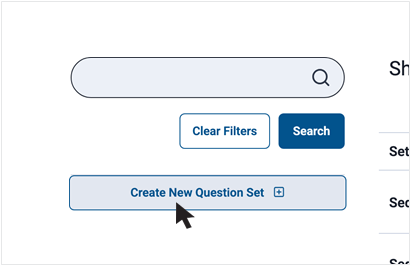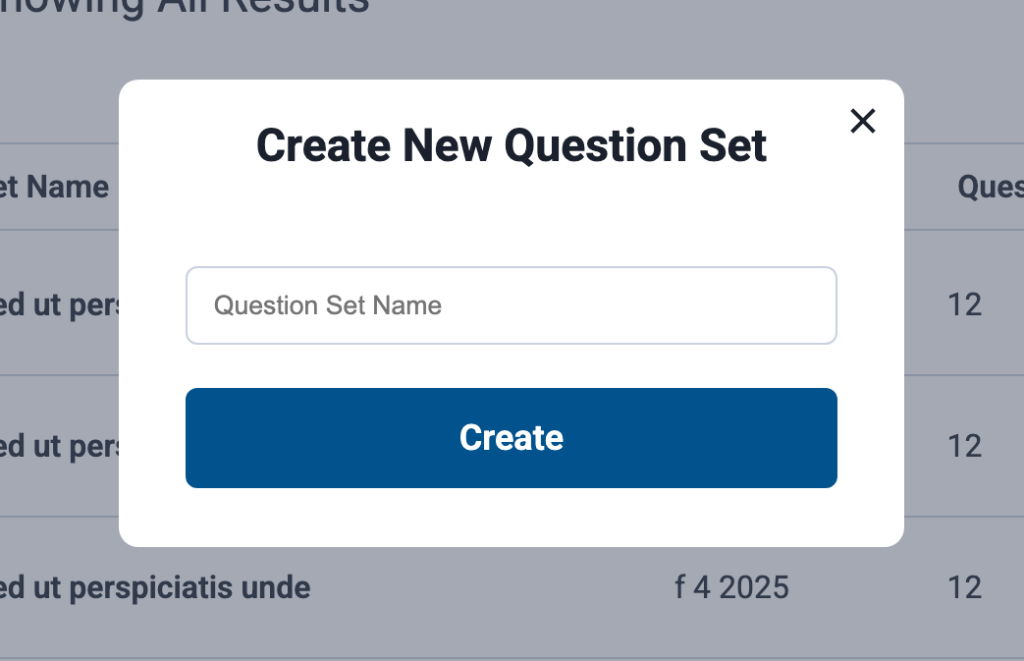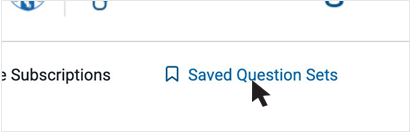User Guide
Questions (Content)
How to test your knowledge
NAVIGATING A SELF LEARNING VOLUME
Once you select a Self Learning volume, a list of questions displays.
To open a question, click the question title.
Select any of the column headings to sort the questions. For example, select Type to sort the questions by true/false, multiple choice, or SAMP (Short Answer Management Problem).


Once you select a question, it will open in a new page.
NAVIGATING A SELF LEARNING VOLUME
Use the menu bar on the left-hand side to navigate through the questions, or use the arrow buttons to move to the next or previous question.
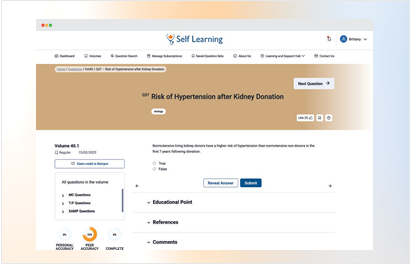
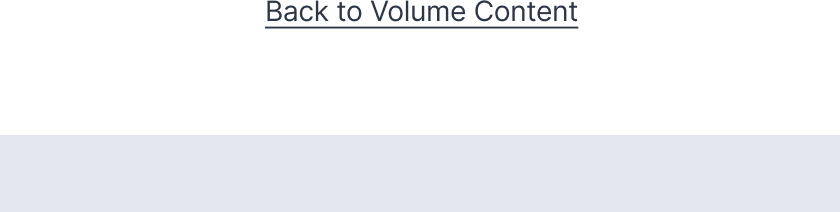
NAVIGATING BETWEEN QUESTIONS
Click Submit to submit your answer and reveal whether it is correct or incorrect.
Click Reveal Answer to reveal the correct answer to the question.
Click Clear Answer to clear your response to the question. Doing so means the question will appear as unanswered if you return to this volume at a later date.
Click Education Point to reveal the question’s Educational Point, which provides a summary of the cited article.
Click References to reveal the reference(s) for this question. In this section, you will also find links to the article’s PubMed abstract, and the full text article if it is available.
Click Statistics to see how other Self Learning subscribers have
responded to a question. A tally for each question displays, with a breakdown of the total responses received. Correct answers are highlighted in bold
(and may not be the most frequently selected responses).

Click Like to like a question.
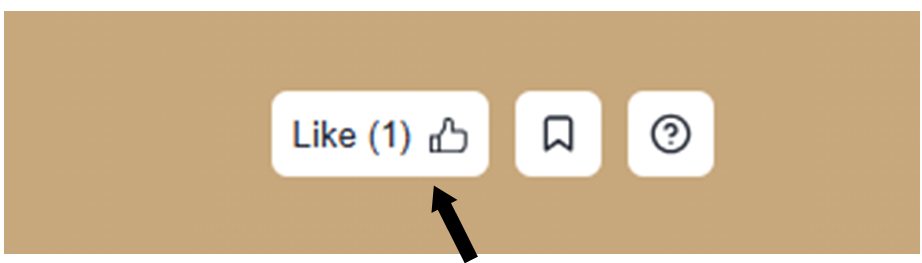
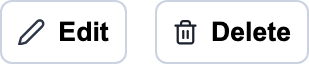
How to search for a question
To search questions across all your Self Learning volumes, select Question Search in the navigation menu, then Custom Question Search.
The Custom Question Search provides multiple ways to search or filter all Self Learning issues to which you have access. You can:
- Enter specific keywords or phrases
- Search a specific issue, multiple issues, or all issues to which you have access
- Filter questions by clinical category
- Filter questions by type (true/false, multiple choice, or SAMP)
- Include only questions you have not yet answered, or questions you have previously answered
Once you specify your search parameters, click Search and your search results will display below the Search button.
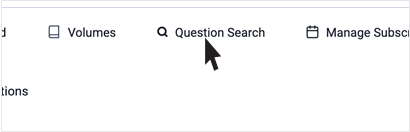
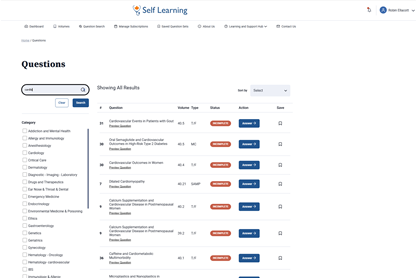
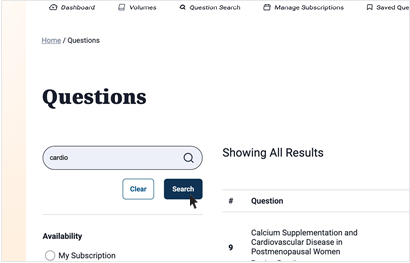
How to build a custom question set
From the results, select the specific questions of interest, or select all questions by clicking the checkbox at the top, as indicated in the previous
image, and then click Build Custom Question Set. Your custom list will be generated.
Click anywhere on a row to open a question.
Your custom question set will automatically save, allowing you to return to it later. To access your saved list, click Saved Question Set on your dashboard or navigate to Questions > Saved Questions from the menu bar.
Note: Only one unique question set can be saved at a time. If you create a new custom question set with the same name as an existing set, it will override the last saved set.